widget.newSwitch()
类型 函数 库 widget.* 返回值 SwitchWidget 修订版 版本 2024.3703 关键字 窗口小部件,开关,单选按钮,开/关,复选框,控件 另请参阅 SwitchWidget
概述
创建一个 SwitchWidget 对象。
陷阱
为节省纹理内存,只有从 图像图纸 获得,才能创建一个 SwitchWidget 对象。
SwitchWidget 对象不支持 缩放,也不支持通过 .width 或 .height 来更改宽度/高度。
语法
widget.newSwitch( options )
此函数接收单个参数 options,这是一张接受以下参数的表
id (可选)
字符串. 可选,一个要分配给开关的标识。默认值为 "widget_switch"。
x, y (可选)
数字. 窗口小部件的 x 和 y 中心的坐标。如果定义了 left 和 top,则这些值将被它们覆盖。
left, top (可选)
数字. 窗口小部件创建时的左上角位置。如果指定了此参数,则这些值会覆盖 x 和 y 参数。
initialSwitchState (可选)
布尔值. 开关的初始状态 — 为开/选中时的 true,或关/取消选中时的 false。默认值为 false。
style (可选)
字符串. 开关样式。有效选项是 "radio"、"checkbox" 和 "onOff"。默认值为 "onOff"。
onPress (可选)
监听器。在按下开关时要调用的一个可选项。回调函数不要求测试 event.phase,因为它仅支持 "began"。如果要通过该监听器类型读取 object.isOn 属性,则将报告开关的当前状态,表示在实际开关状态更改发生之前的 .isOn 状态。
onRelease (可选)
监听器。当用户释放开关时调用的一个可选项(假设触摸仍然停留在开关上)。回调函数不要求测试 event.phase,因为它仅支持 "ended"。如果要通过该监听器类型读取 object.isOn 属性,则将报告变动后的开关状态,表示在开关状态更改发生之后的 .isOn 状态。
onEvent (可选)
监听器。应仅在未设置 onPress 和 onRelease 时指定的一个可选项。这个回调函数允许你测试 event.phase 的 "began"、"moved" 或 "ended"。
方法
object:setState()
属性
object.isOn
可视化定制
sheet (必需)
单选按钮或复选框开关
收音机和复选框开关可用 图片表 中两个大小相等的帧在视觉上进行自定义。只需声明图片表,然后在 widget 构造器中将两个帧指定为 frameOn 和 frameOff。
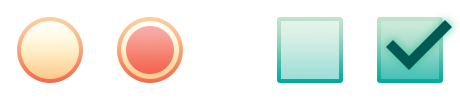
frameOn (必需)
数字。收音机/复选框开关的 “打开” 帧的索引号。
frameOff (必需)
数字。收音机/复选框开关的 “关闭” 帧的索引号。
width, height (必需)
数字。每个帧的宽度/高度。
开/关开关
开/关开关可用 图片表 中的 4 个帧(左侧)以及一个 蒙版 图像(中间)在视觉上进行自定义,从而组成一个组合开关(右侧)。
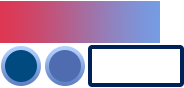 |
+ | 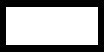 |
→ |  |
onOffBackgroundFrame 帧(左上)滑到小工具蒙版区域的后面。此帧通常是开关的 “打开” 端和 “关闭” 端的组合。手柄将放置在此帧的水平中心,因此根据你的设计,你可以为开关创建两个不同的端,由手柄分隔。
实际手柄既可以有 “默认” 帧,也可以有 “悬停” 帧 — 后者在视觉上与前者存在某些差异,以表明用户正在操作手柄。如果你不想指示任何视觉差异,你可以为 onOffHandleDefaultFrame 和 onOffHandleOverFrame 指定相同的帧号。
叠层边框(onOffOverlayFrame)位于手柄的后面,但位于蒙版背景滑块的前面。请记住,在设计 蒙版 图像时,蒙版的可见(白色)区域通常与叠层边框的内部开放区域大小相同。此外,蒙版必须遵循 此处 概述的所有蒙版的要求。
onOffBackgroundFrame (必需)
数字。用于滑动背景帧的帧索引。它将被为 onOffMask 定义的图像遮盖。
onOffBackgroundWidth, onOffBackgroundHeight (必需)
数字。背景帧的宽度/高度。
onOffMask (必需)
字符串。蒙版图像的文件名(包括扩展名和任何子文件夹路径),例如 "myWidgetAssets/switchMask.png"。此图像必须遵守 此处 概述的蒙版要求。
onOffHandleDefaultFrame (必需)
数字。用于手柄 “默认”(未按下)外观的帧索引。
onOffHandleOverFrame (必需)
数字。用于手柄 “悬停”(按下)外观的帧索引。
onOffOverlayFrame (必需)
数字。用于叠层边框的帧索引。
onOffOverlayWidth, onOffOverlayHeight (必需)
数字。叠加边框的宽度/高度。
offDirection (可选)
字符串。onOffBackgroundFrame 框架从视觉角度看被认为是“关”的一侧。默认值为 "right",但是此值可以设置为 "left"。仅当您希望反转开关的“开”和“关”侧时,才更改此值。
示例
复选框
local widget = require( "widget" )
-- Handle press events for the checkbox
local function onSwitchPress( event )
local switch = event.target
print( "Switch with ID '"..switch.id.."' is on: "..tostring(switch.isOn) )
end
-- Create the widget
local checkboxButton = widget.newSwitch(
{
left = 250,
top = 200,
style = "checkbox",
id = "Checkbox",
onPress = onSwitchPress
}
)
开/关开关
local widget = require( "widget" )
-- Handle press events for the checkbox
local function onSwitchPress( event )
local switch = event.target
print( "Switch with ID '"..switch.id.."' is on: "..tostring(switch.isOn) )
end
-- Create the widget
local onOffSwitch = widget.newSwitch(
{
left = 250,
top = 200,
style = "onOff",
id = "onOffSwitch",
onPress = onSwitchPress
}
)
图像图纸 — 复选框
local widget = require( "widget" )
-- Handle press events for the checkbox
local function onSwitchPress( event )
local switch = event.target
print( "Switch with ID '"..switch.id.."' is on: "..tostring(switch.isOn) )
end
-- Image sheet options and declaration
local options = {
width = 100,
height = 100,
numFrames = 2,
sheetContentWidth = 200,
sheetContentHeight = 100
}
local checkboxSheet = graphics.newImageSheet( "checkboxSheet.png", options )
-- Create the widget
local checkbox = widget.newSwitch(
{
left = 250,
top = 200,
style = "checkbox",
id = "Checkbox",
width = 100,
height = 100,
onPress = onSwitchPress,
sheet = checkboxSheet,
frameOff = 1,
frameOn = 2
}
)
图像图纸 — 开/关开关
local widget = require( "widget" )
-- Handle press events for the checkbox
local function onSwitchPress( event )
local switch = event.target
print( "Switch with ID '"..switch.id.."' is on: "..tostring(switch.isOn) )
end
-- Image sheet options and declaration
-- For testing, you may copy/save the image under "Visual Customization: On/Off Switch" above
local options = {
frames = {
{ x=0, y=0, width=160, height=44 },
{ x=0, y=45, width=42, height=42 },
{ x=44, y=45, width=42, height=42 },
{ x=88, y=44, width=96, height=44 }
},
sheetContentWidth = 184,
sheetContentHeight = 88
}
local onOffSwitchSheet = graphics.newImageSheet( "widget-on-off-sheet.png", options )
-- Create the widget
local onOffSwitch = widget.newSwitch(
{
left = 250,
top = 200,
style = "onOff",
id = "OnOffSwitch",
onPress = onSwitchPress,
sheet = onOffSwitchSheet,
onOffBackgroundFrame = 1,
onOffBackgroundWidth = 160,
onOffBackgroundHeight = 44,
onOffMask = "widget-on-off-mask.png",
onOffHandleDefaultFrame = 2,
onOffHandleOverFrame = 3,
onOffOverlayFrame = 4,
onOffOverlayWidth = 96,
onOffOverlayHeight = 44
}
)